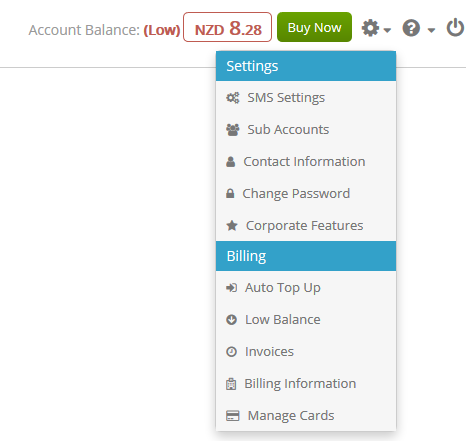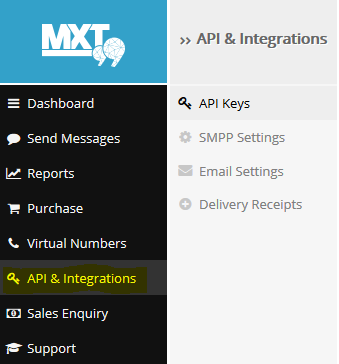SMS Global
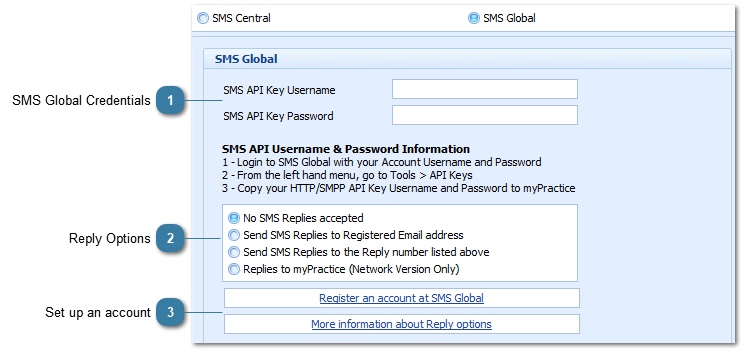
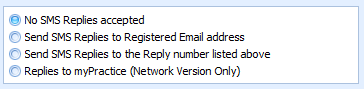 Choose the applicable reply option
1: To be able to send replies to a registered email address then the Email Reminder details need to be filled out along with the Reply 2 Email settings in SMS Global.
2: To be able to receive SMS replies to a Phone number then the Sender ID/Reply Number field above must be filled out with a valid mobile number e.g. 0480256789
3: To be able to Receive replies into Bp Allied:
SMS Global Set-up
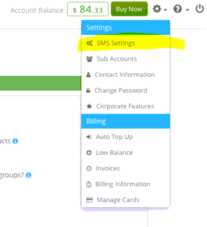 The SMS Settings screen will display.
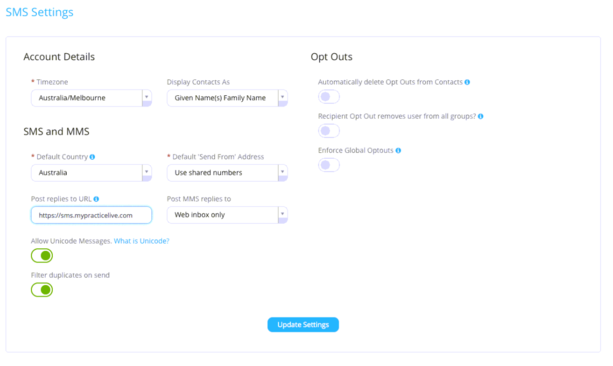 c. Scroll down to Post replies to URL field (as shown in the image below)
d. Enter in the URL as https://sms.mypracticelive.com
e. Click Update Settings
|
Click OK to save changes and to close the options window.
Click Cancel to disregard changes and close the options window.
Click Apply to save the changes and keep the options window open.