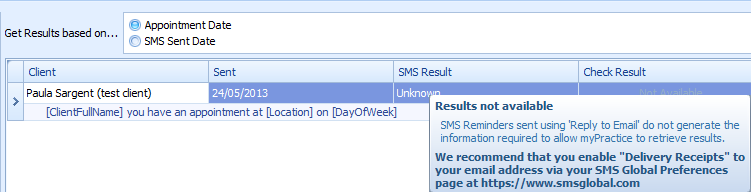Setting Up Reply 2 Email in SMS Global
Please follow the instructions below to change your SMS Global settings to enable replies from SMS Reminders to be received as an email.
1. Log into the SMS Global website using your Username and Password
2. Select Tools > Settings from the left-hand menu
3. Scroll down to the EMAIL to SMS/MMS Settings section (as shown in the image below).
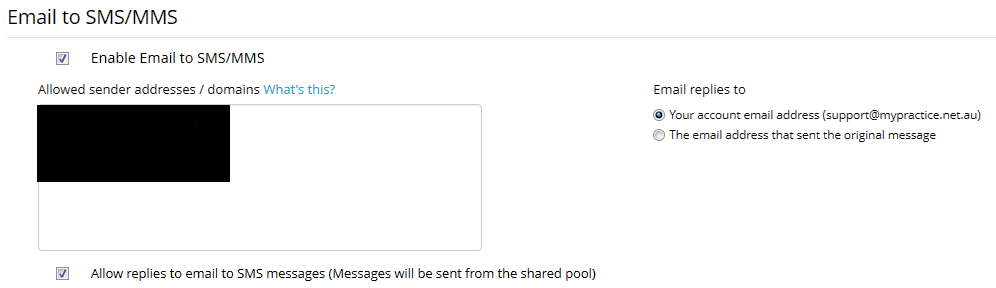
4. Tick Enable Email to SMS feature
5. Click into the Allowed sender addresses / domains field
6. Add all the email addresses allowed to send SMS messages
-
this is the email address you have listed in Bp Allied > Options > Reminders > Email Reminders under Send From/Reply To Email Address
7. Click Email Replies to Your account email address - in our example above this is supprt@mypractice.net.au
8. Click Update Settings to save
Delivery Responses for Reply 2 Email users
Because of how SMS Global handles Reply 2 Email there is no way for us to track which SMS Reminders have been delivered and show this information in Bp Allied. So, there are two alternatives available to you to be able to see who has received their reminder, either:
1. Enable SMS Global to email you delivery receipts, OR
2. Login to SMS Global to look at what SMS's have been delivered
1: Enable Delivery Receipts to your email address
-
Login to the SMS Global website using your Username and Password (if you are not already)
-
Select Tools > Settings from the left-hand menu
-
Scroll down to Delivery Receipts
-
Turn Email to your account email address to on (to your main email address)

-
Scroll down to the bottom of the page
-
Click Save
-
You can log out of SMS GLobal
All reply messages go to the Email address set as the primary email address in your SMS Global Account (at the top of the Preferences section)
2: Login to SMS Global to look at delivery receipts
Login to SMS Global website using your Username and Password
Goto the Reports > Outgoing Report (in the left-hand menu)
By default, the Outgoing SMS's sent for the last month are displayed
Select a different date using the drop down by Clicking on the From - Dates shown
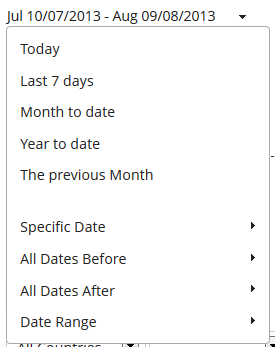
Changes to the Reminders Screen within Bp Allied
Lastly, because of all this the Check Result buttons in the Reminders Screen > Delivery Status Tab will become unavailable for any SMS messages sent with the Reply to Email option enabled.
Please note the disabled Check SMS Result button and the tooltip when hovering over the button as shown in the image below.