How to add an appointment to an existing invoice
Some practices do not have Client pay after each visit. In these cases, invoices can be created at the time of the appointment and subsequent appointments (or other items) are added as they are attended. Invoices can then be printed, emailed or posted as required for example monthly or at the completion to treatment.
If the invoice is left with a Status of Draft then Bp Allied will display a prompt and ask about adding the new appointment to the open invoice. This section shows the various scenarios that occur when an Invoice that has already been created is added to.
Adding an appointment to an Open Invoice from the Appointment Book
Right Click on the Appointment
Select Create Invoice
Select Client or Third Party as required
If there is a Draft Invoice found for the current client then the following dialog will display
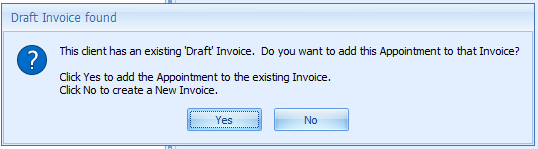
If there is a Draft invoice for the Third Party then the following dialog will display
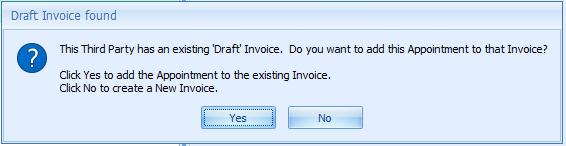
If Yes is choosen, then an additional line item is added to the open Invoice.
Manually adding an additional appointment to a Client Invoice
This option can be used if, for some reason the Invoice has been closed.
Search for and select the relevant Invoice either using the Transaction Search or via the Bill to field in Invoices
Click Edit
Click Add Item
Add the item as shown in the details on Creating a Manual Invoice

