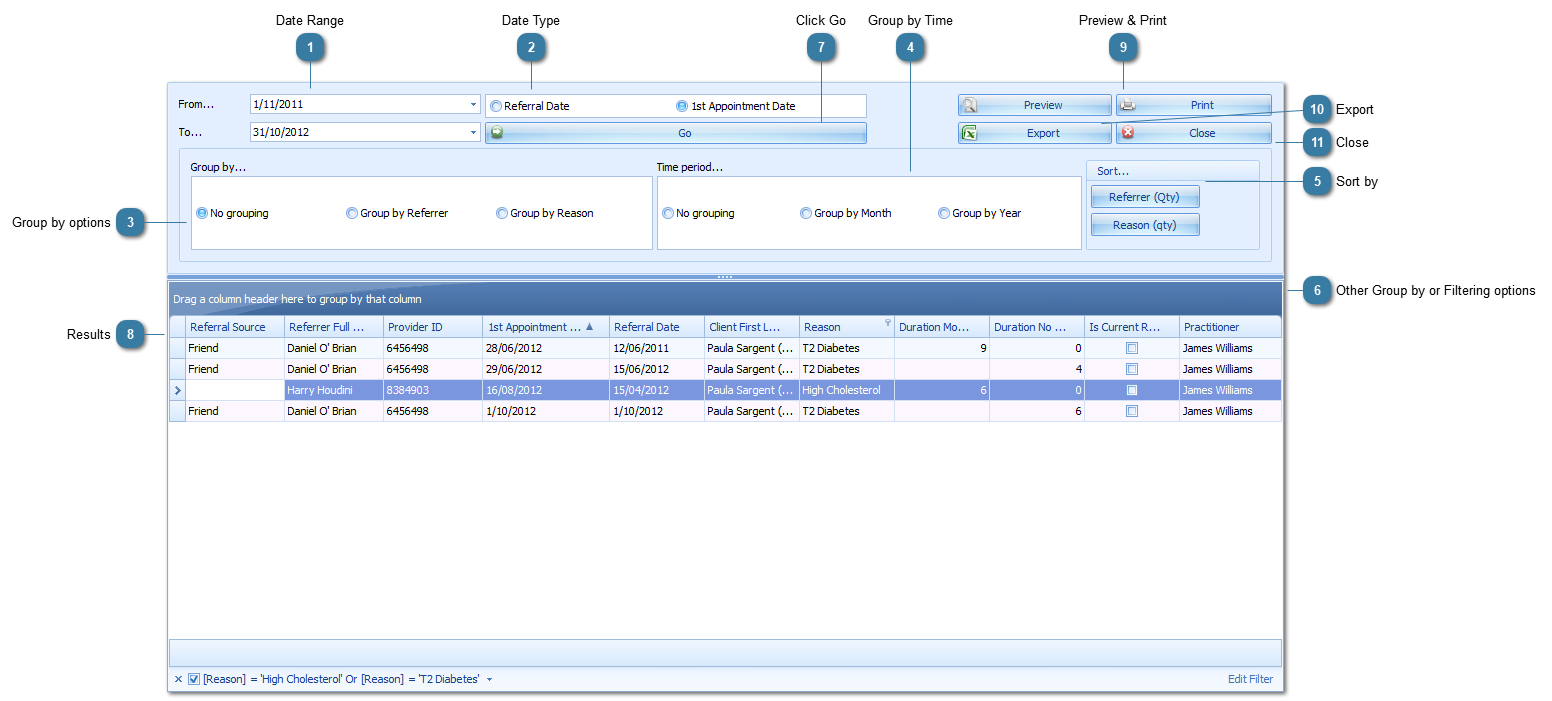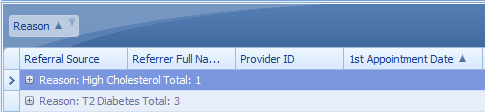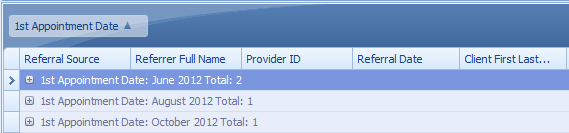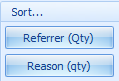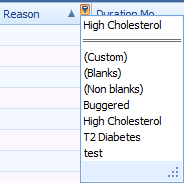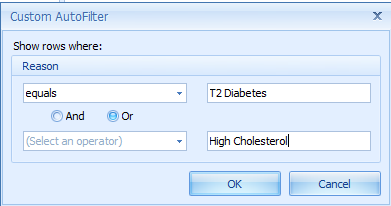Using the Referral Report
The Referral Report can be used to find out details about referrals as they relate to a client. It can be used to ask questions like "What was the first appointment date for a particular referral?". It can also be used to look at referral duration and to manage expiring referrals.
The example below review a Clients T2 Diabetes and High Cholesterol related referrals over a 12 month period for.
 Date RangeThe date range used to search within
|
|
 Date TypeSpecify the date field to apply the Date Range search to
-
Referral Date - the date on the referral letter -
1st Appointment Date - the first appointment date related to the referral
|
|
 Group by optionsPredetermined Grouping options, none of which are used in this example
Click on one of the options to change how the results are displayed, either before or after running the report
|
|
 Group by TimePredetermined Time Grouping options, none of which are used in this example. These options are applied to the date selected above.
Click on one of the options to change how the results are displayed, either before or after running the report
|
|
 Sort byUse these to sort the results by Referrer or Referral Reason
Sorting can also be carried out by clicking on a column heading at any time
|
|
 Other Group by or Filtering optionsThe results can be filtered or grouped in addition to the options above.
In this example a filter is applied to Reason by clicking on the push pin
Click on Custom
Enter in the relevant Reason criteria as shown above
Click OK
Details of the filter are displayed at the bottom of the results pane
|
|
 Click GoClick Go
|
|
 ResultsThe results from the criteria selected above.
-
None of the referrals are current -
Each Referral has a first appontment date -
If this information was "real" then it looks like the first two referrals are eaither duplicates or the first appointment date is incorrect
|
|
 Preview & PrintClick to Preview or Print
If Preview is selected, then the report can be saved to PDF or Emailed from there
|
|
 ExportClick to export the results to Excel
|
|
 CloseClick to Close the report
|
|