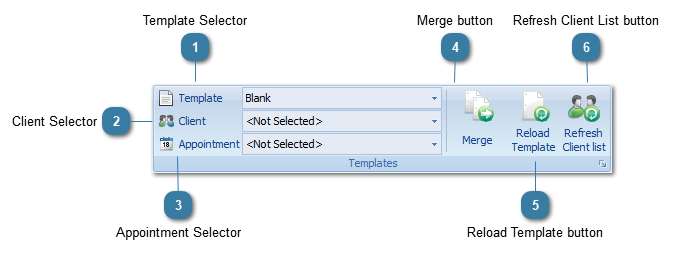|
|
|
 Template SelectorChoose your available templates from the drop down list.
 For this drop down list to work a Blank.doc (or .docx) must exist and MUST be blank. | |
 Client SelectorSelect the client you wish to merge with the Template (if not already selected).
| |
 Appointment SelectorSelect the appointment date that the letter will relate to.
| |
 Merge buttonClick Merge to merge the Template with the Clients Details and Appointment data.
| |
 Reload Template buttonClick Reload Template to open up the template again and clear any changes/merges you have made.
| |
 Refresh Client List buttonClicking the Refresh Client List button if you have a recently added in a new client and they are not showing in this list of clients.
| |
|
|
|
|