QG - How to send Reminders
Reminders can be set-up for a client in two ways, either:
-
Permanently, by ticking the Reminders boxes in Client Details or in the New Client screen
-
Temporarily, by ticking the Reminder boxes when making an Appointment
To send a Reminder(s)
From the lefthand menu pane
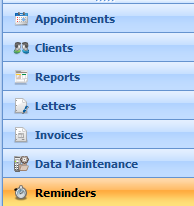
Open the Reminders Module
In the Reminders tab
Select the date to send the Reminders for from the calendar displayed
-
Reminders are usually sent one to two days prior to the appointment date

The reminders that need to be sent for the appointment date selected are displayed. The type of reminder to be sent is ticked.
To send, either
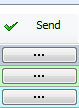
Click the ... send button to individually send a reminder. This ticks the SMS or Email Sent tickbox in the Appointment.
OR
Click Send All SMS to send all SMS reminders at once
And / Or
Click Send All Emails to send all email reminders at once
A copy of the message sent is saved into the Contacts (Phone/Email/SMS) section of Client Details.
Click here to see full details on the Reminders screen

