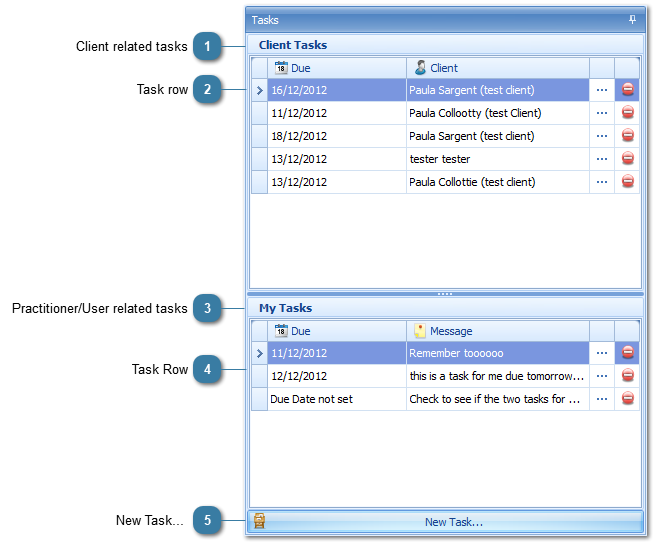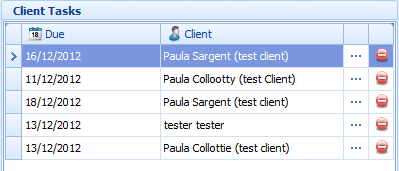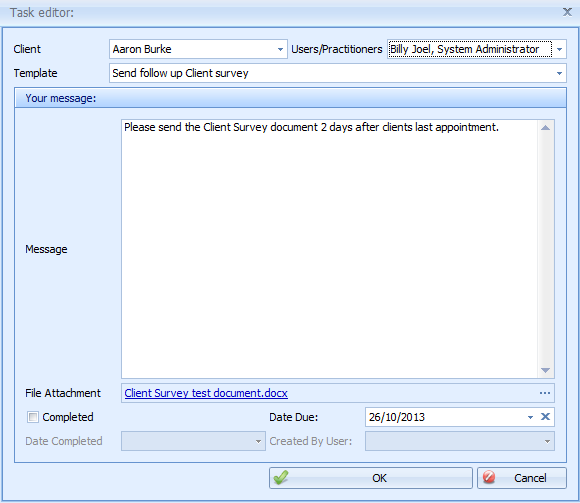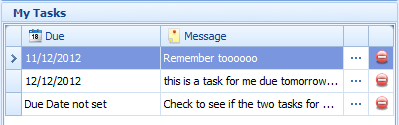This page looks at the Tasks panel that are accessed from the
Appointment Book right hand toolbar.The Tasks panel is effectively a "to do" of tasks that relate to the user that is logged In. it includes both tasks that are client realted and those that are not.
Tasks can be assigned to multiple people but once that task is completed by one person, and marked completed, that's it done. A task is a single unit of work therefore if 2 people need to do the similar tasks, then that is 2 tasks and should be recorded as such.
 Client related tasksThese tasks are assigned to a specific client for the logged in practitioner to do.
|
|
 Task rowClick on the  to open the Task and see the details Click on the Completed tickbox to acknowledge the task as completed.
The Date Completed in entered
Click Ok to Save
The task is removed from the task List.
Click on the  to delete a task |
|
 Practitioner/User related tasksThese tasks are assigned to a User or Practitioner but are not related to a specific client.
|
|
 Task RowClick on the  to open the Task and see the details Click on the Completed tickbox to acknowledge the task as completed.
The Date Completed in entered
Click Ok to Save
The task is removed from the task List.
Click on the  to delete a task |
|
 New Task... |
|