Bp Allied Updates
We regularly release minor and major updates to Bp Allied. To check to see if there are any updates available to Bp Allied, click on the 'Check For Updates' link at the top of the Bp Allied screen.

OR start the 'Check for Update' process by clicking the menu option under Start Menu > Programs > Bp Allied > Check for Update...
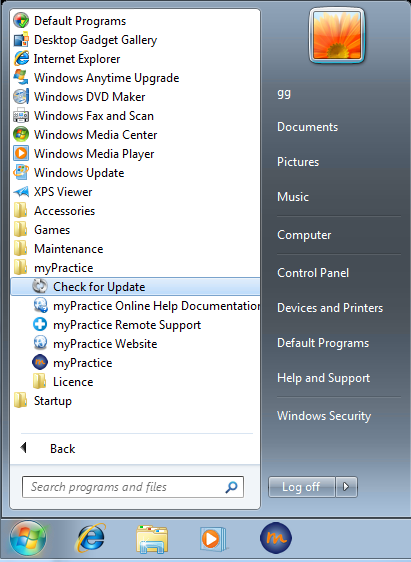
The Update program then starts and checks our website for available updates

If Updates are found, you are shown the list of changes and fixes included. Click 'Update'. If you are running Windows 7 or Vista, you will see the 'shield' icon on the Update button.

The Shield means that you will be prompted to allow the Updater to make changes to your computer. Click 'Yes' to continue.
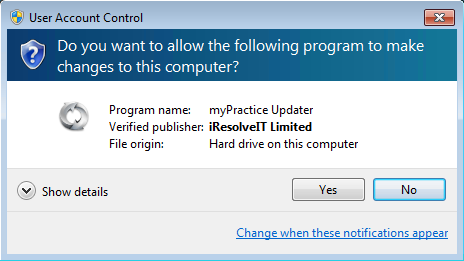
The Update is then downloaded
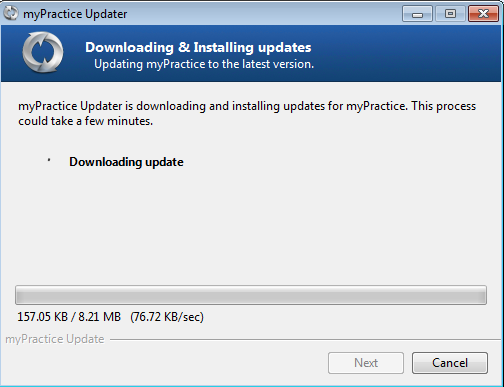
If Bp Allied is still open, you will be prompted to close it before the update can be applied. Click 'Close Process' or return to Bp Allied and closing it manually.
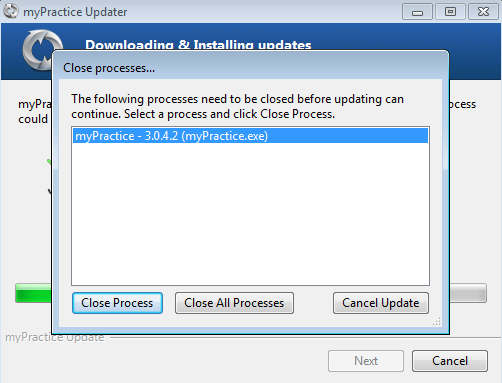
When Bp Allied is closed the Update will continue
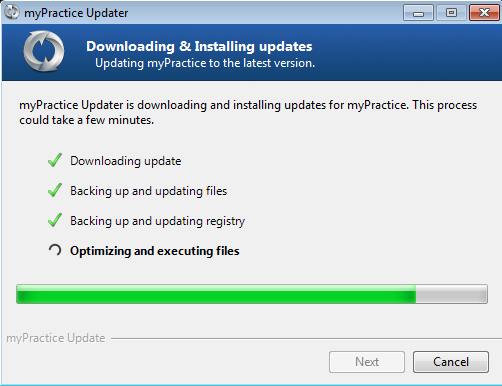
Completion - you can click 'Finish' to close the Updater
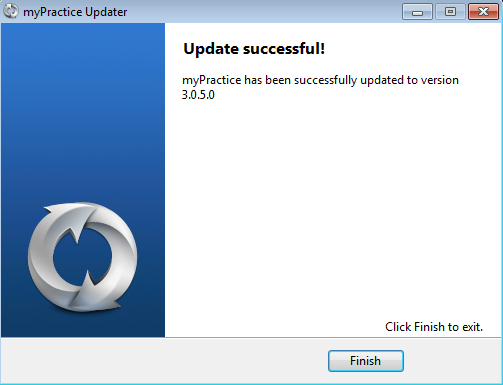
9: Open Bp Allied from your desktop icon or Start Menu.
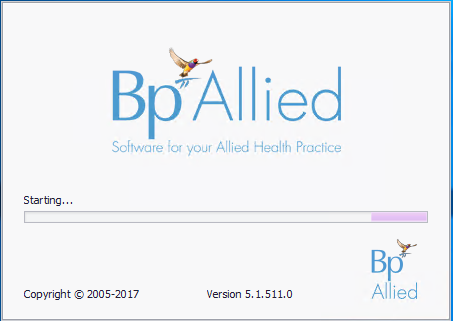
NB: The Bp Allied Team will always send out an email to our customers when there is a significant update to Bp Allied.

