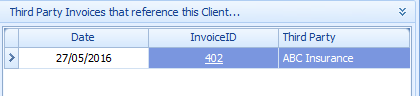Invoice & Payment Display
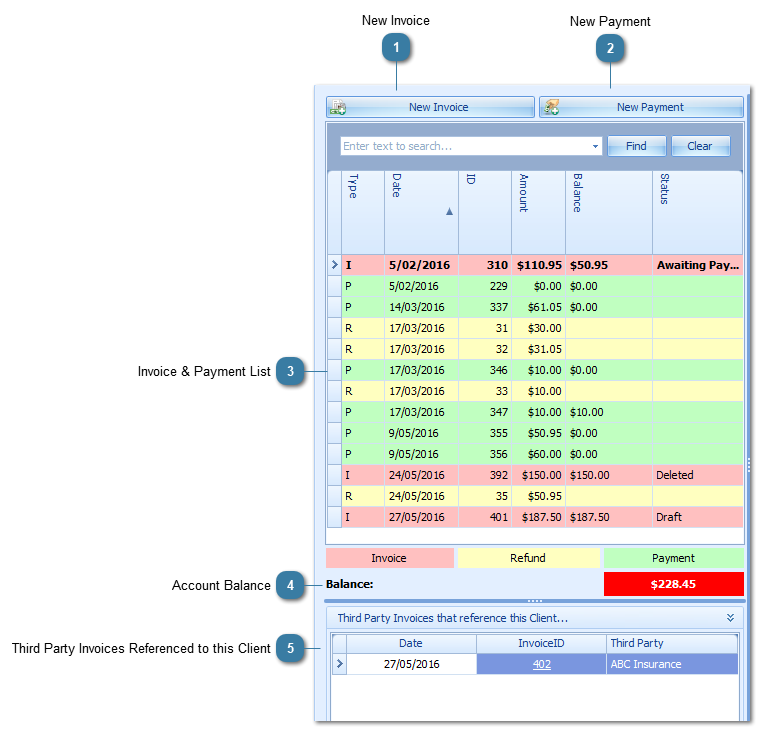
|
Click to create a New Invoice for the selected Bill To person or Third Party.
|
|
Click to create a New Payment for the selected Bill To person or Third Party.
|
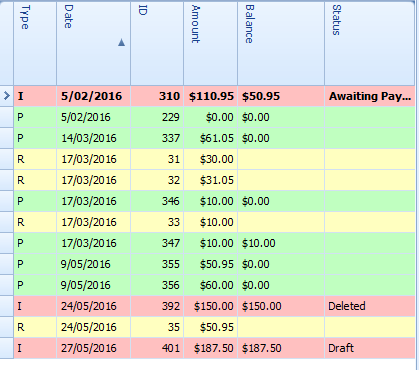 This area displays a list of all Invoices and Payments for the selected Bill to Client or Third Party Biller.
I = Invoice and is displayed in pink.
P = Payment and is displayed in green.
R = Refund and is displayed in Yellow
Select the invoice, payment or refund here to display the information for the selected invoice or payment to the left of this screen.
|